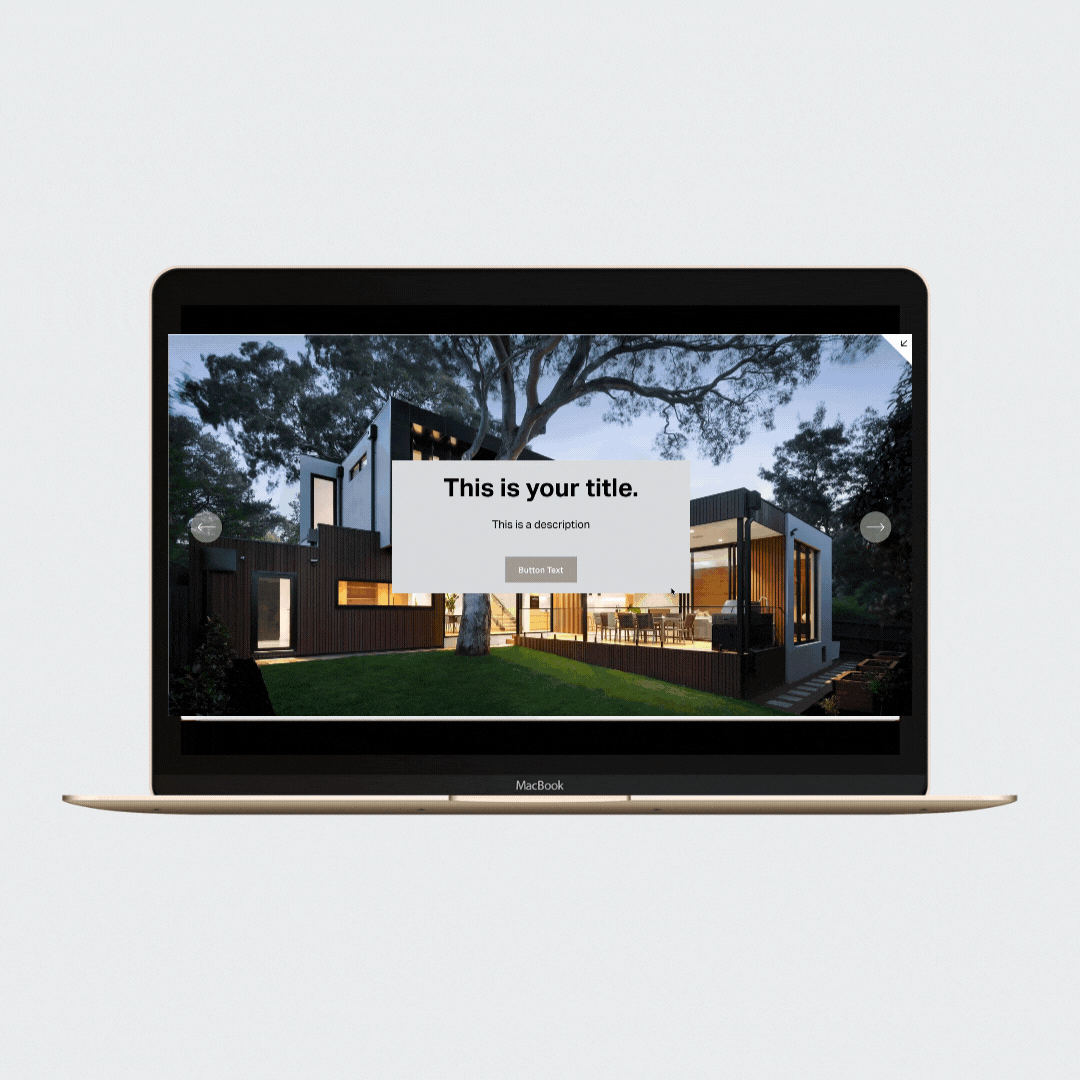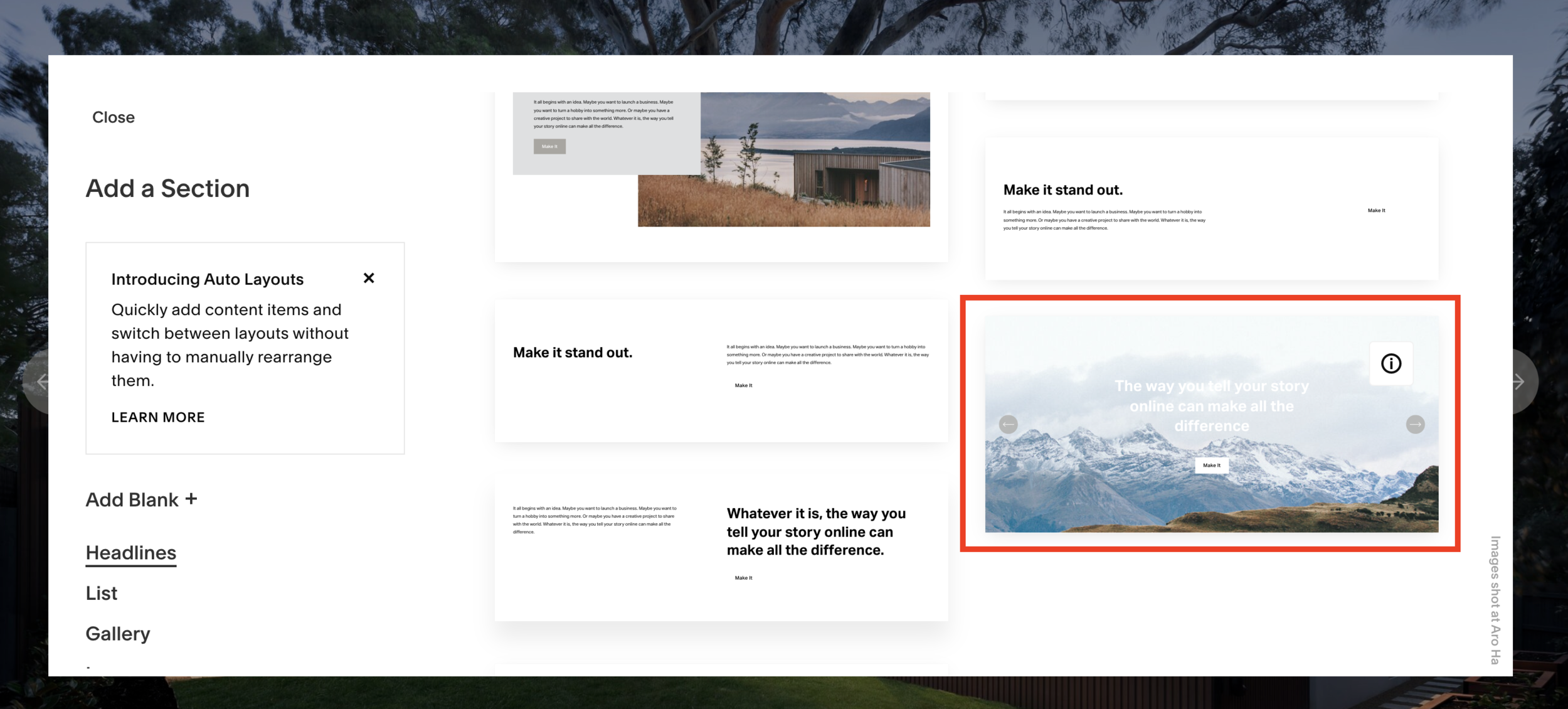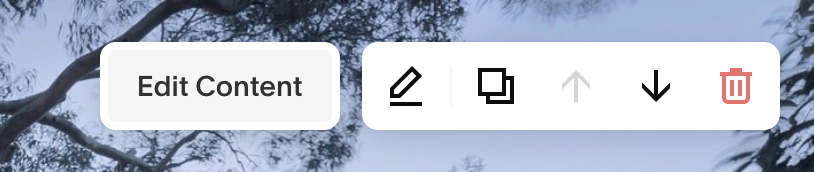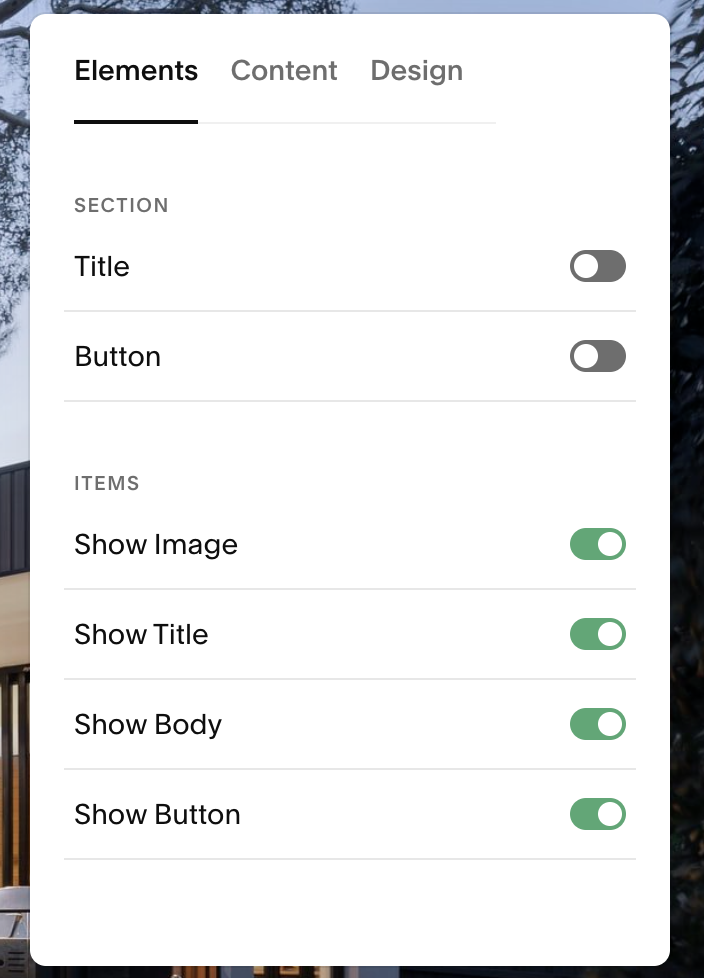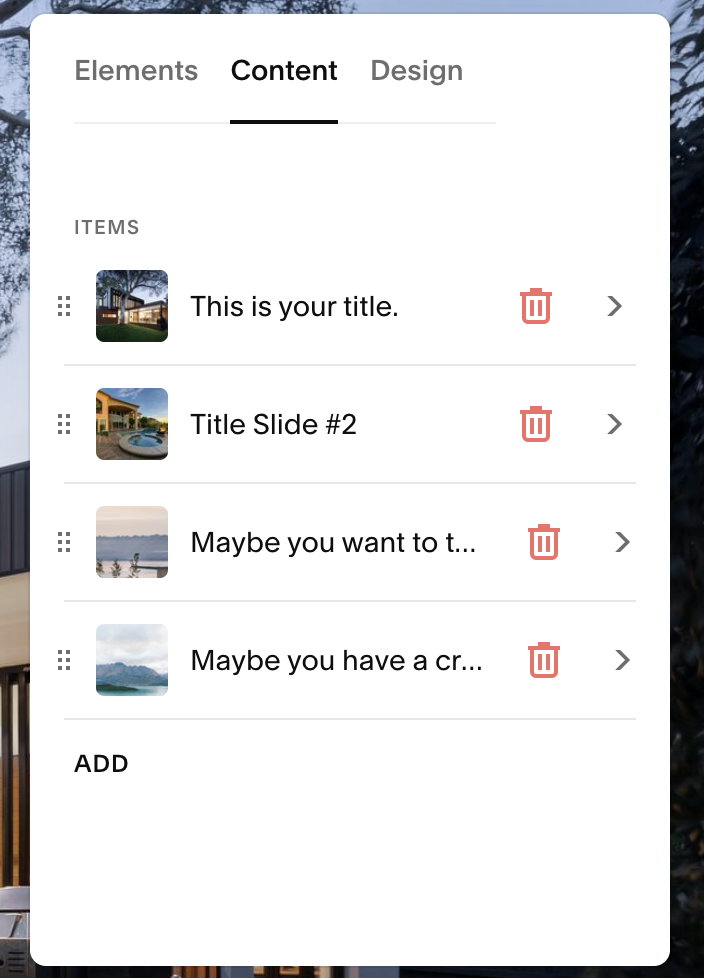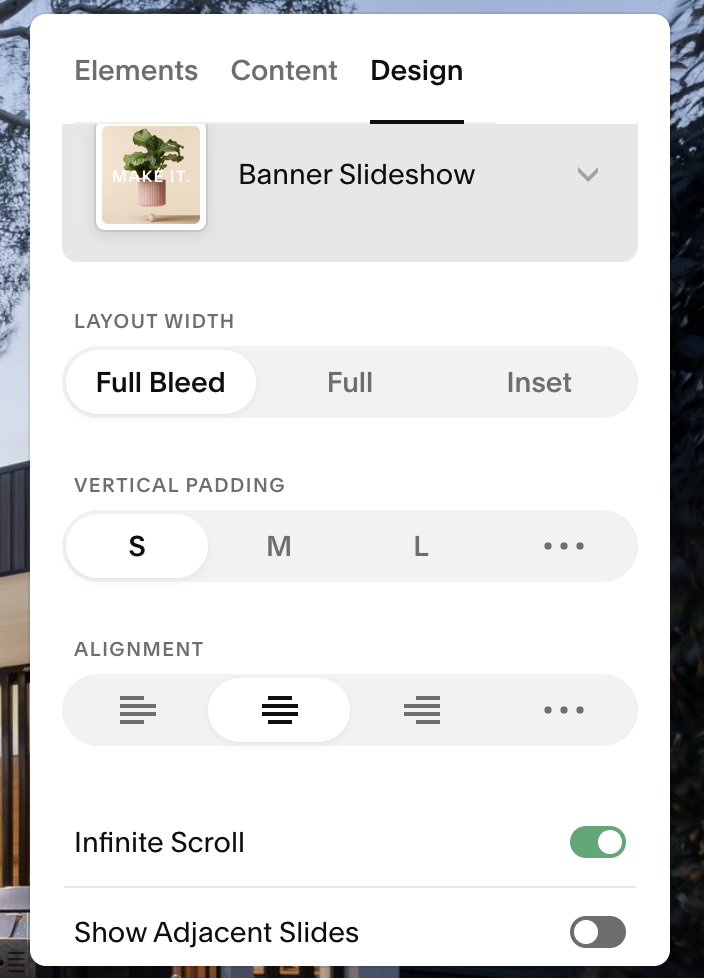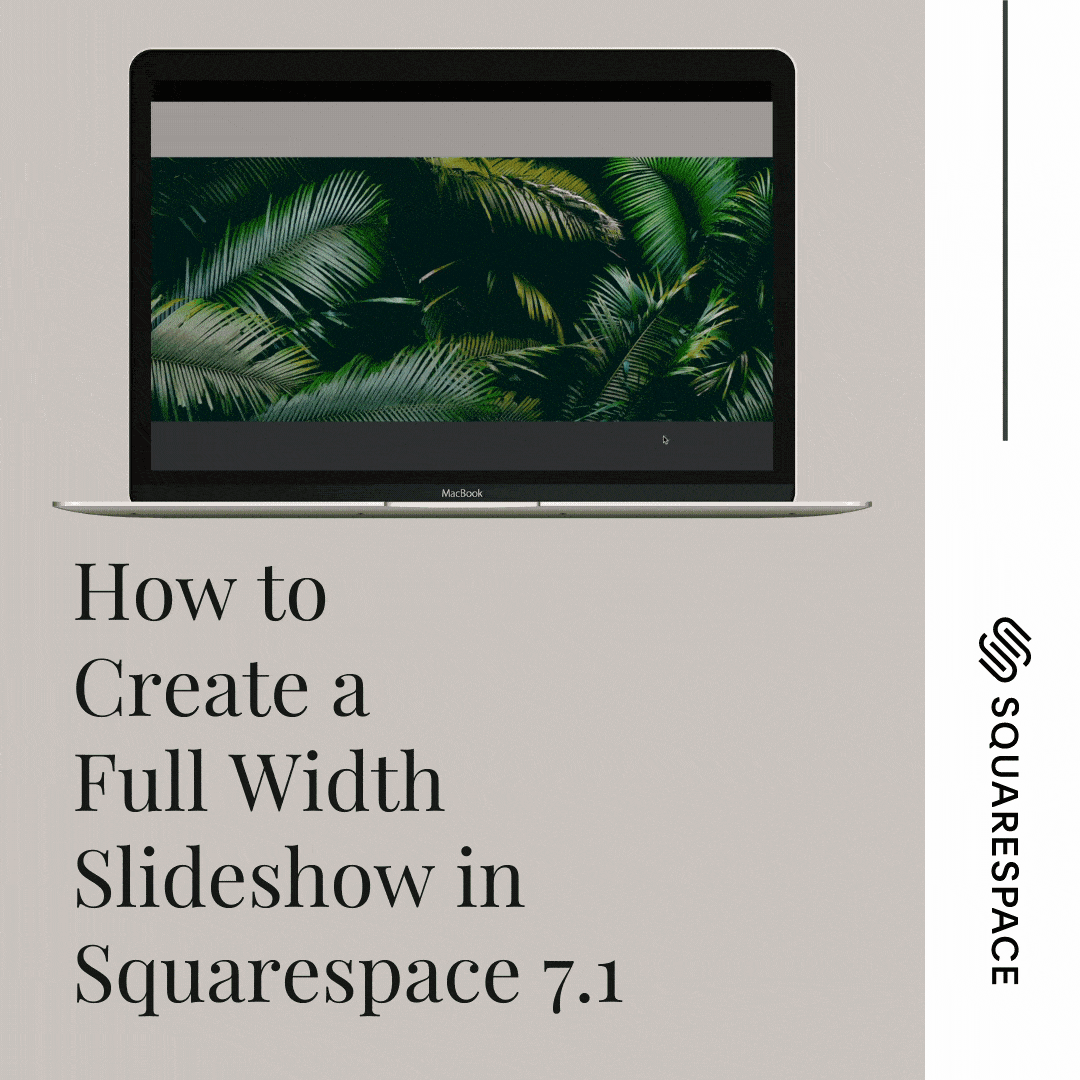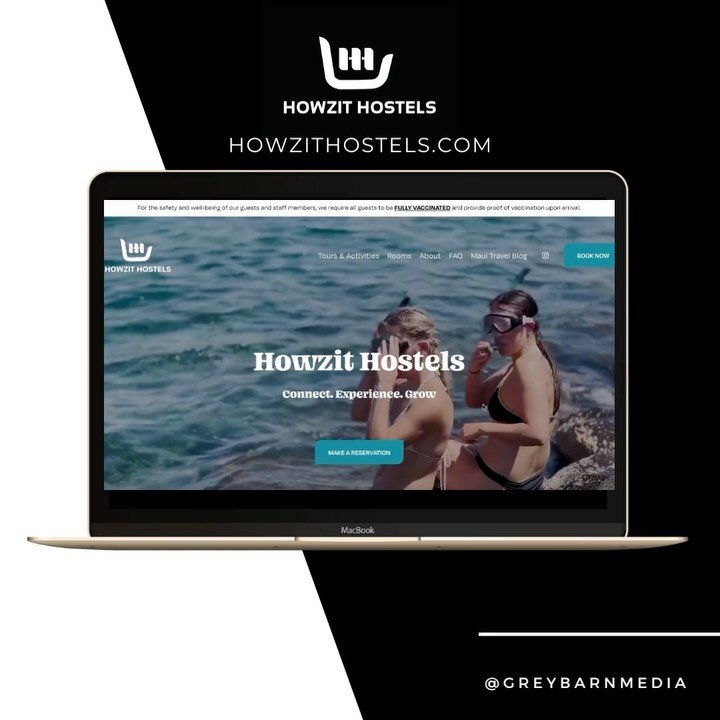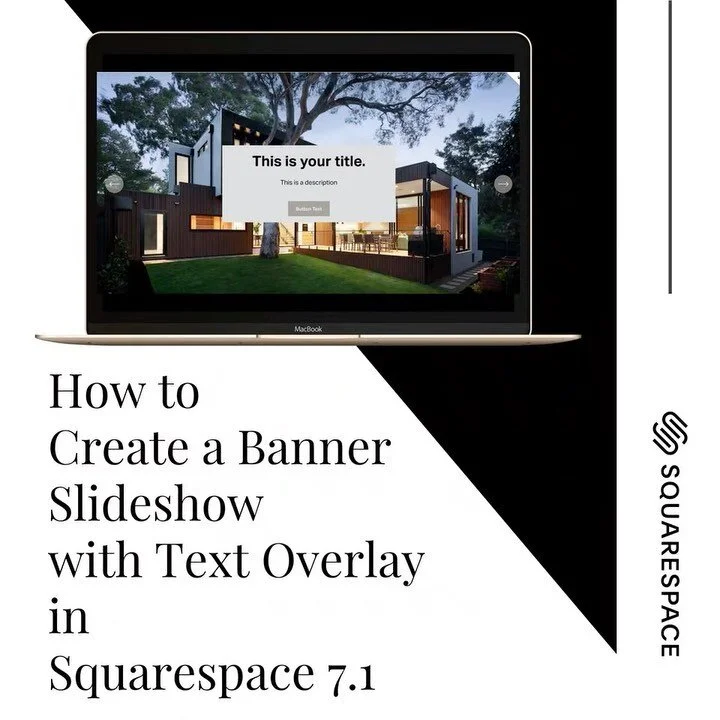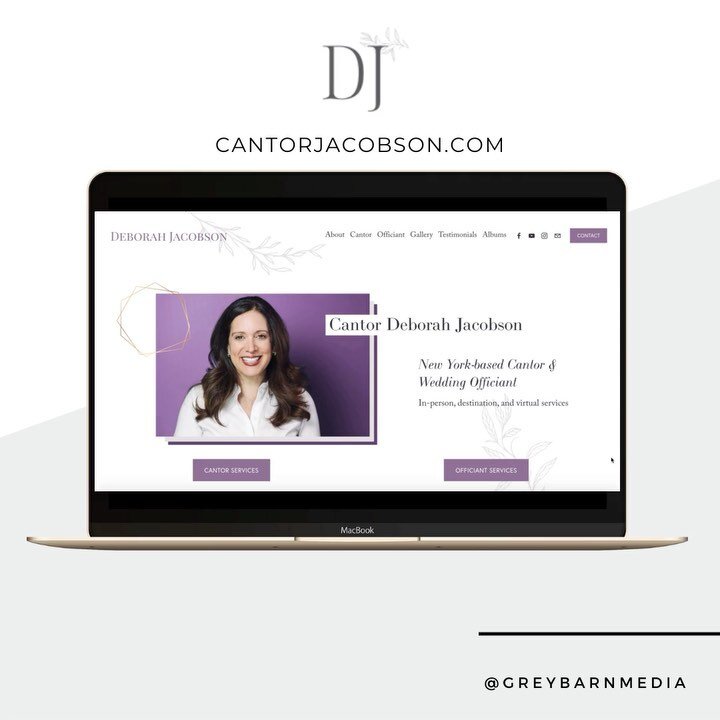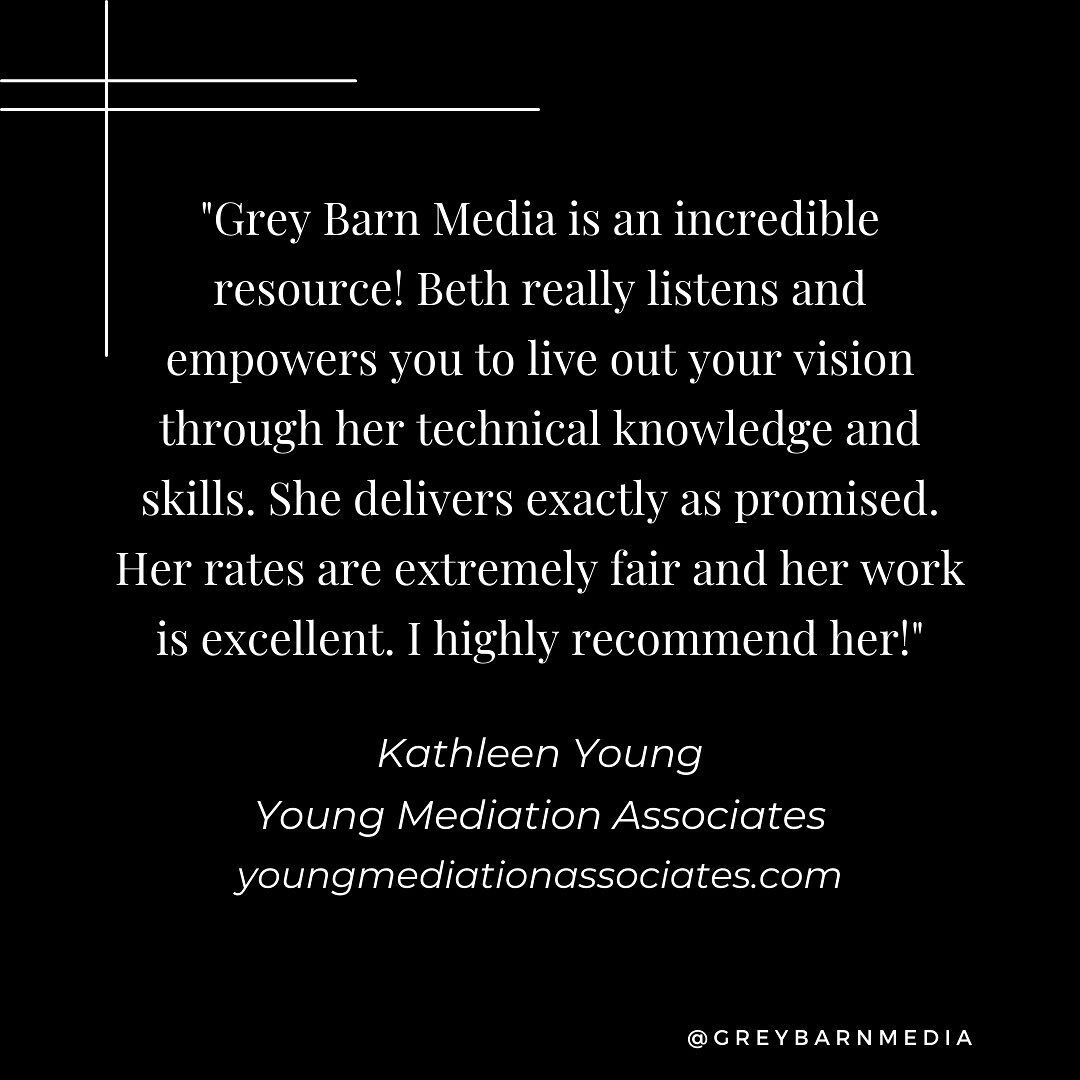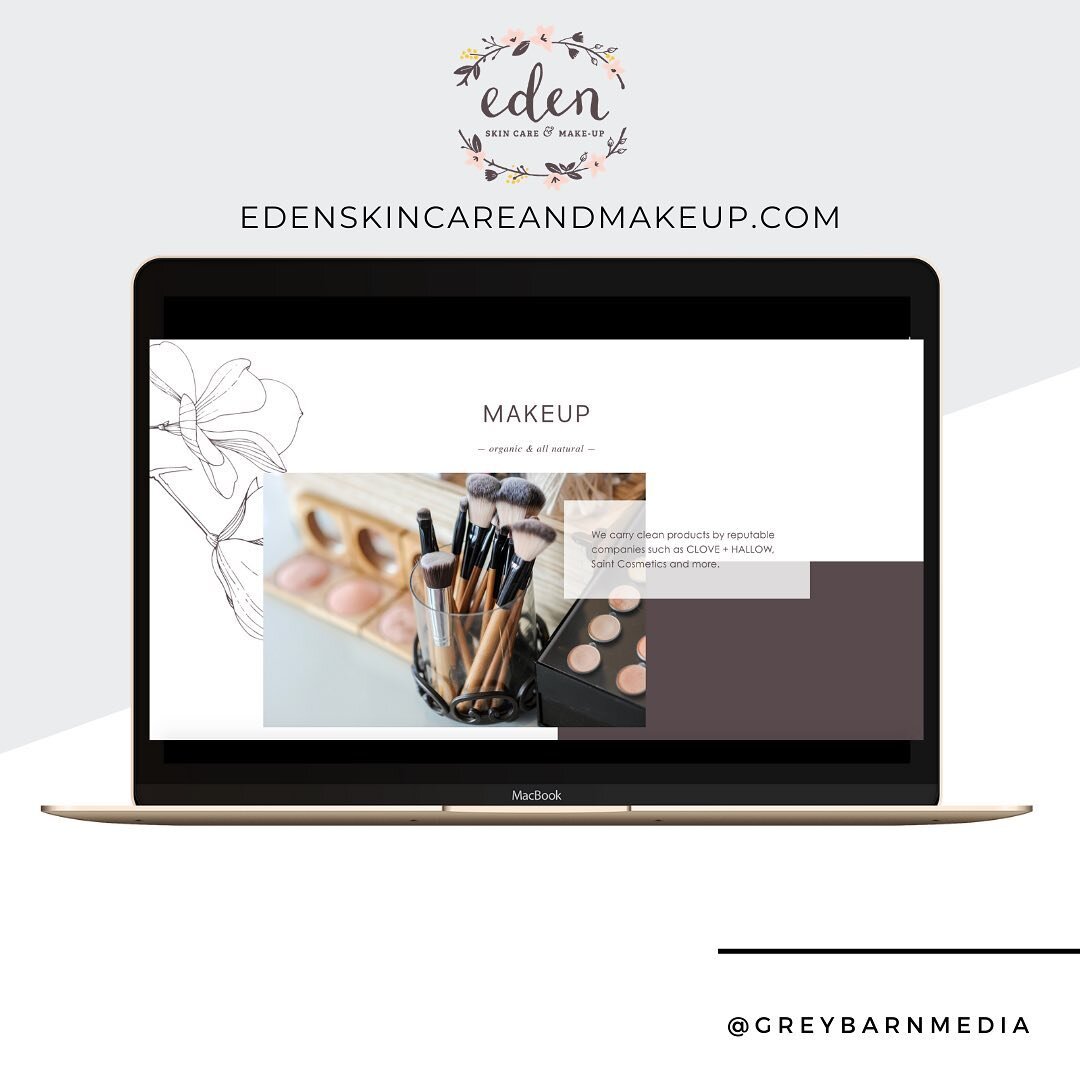How to Create a Slideshow Banner with Text in Squarespace 7.1
Looking to create a slideshow banner with text overlay on your Squarespace 7.1 website?
Adding a rotating banner with text and button overlay to your Squarespace 7.1 site is straightforward now that it has built-in integration. It is slightly hidden, but I will walk you through it in this tutorial.
Step 1: Log into your Squarespace 7.1 website and enter edit mode on the page you would like to insert your slideshow banner.
Step 2: Click the blue “+” icon where you want to insert the slideshow banner.
Step 3: Select “Headlines” and scroll to the option that looks like a banner slideshow. There are currently two options (highlighted in red).
Step 4: Once the banner slideshow is inserted, select “EDIT CONTENT” to change out the demo content. You can choose to display the Image, Title, Description, and Button by adjusting the toggle.
Step 5: Replace the demo images, titles, descriptions, and button text with your own. Be sure that your images are optimized in size and SEO keywords before you upload them. I recommend downloading my FREE GUIDE to walk you through how to do this.
I also recommend images to be in a horizontal layout. As an alternative, you can insert free stock images by Unsplash by Squarespace built-in “search image” function. Note…you can adjust the alignment (left, right, center, top, bottom).
Step 6: Adjust the design - vertical padding, alignment, choose to display the adjacent slide, etc.
Step 8: Upload your images to the gallery (recommend them to be horizontal layout). As an alternative, you can insert free stock images by Unsplash by Squarespace built-in “search image” function.
Step 10: Be sure to click SAVE in the upper left-hand portion of the screen. View and adjust if needed.
So that’s how you can create a banner slideshow on your Squarespace 7.1 website. I hope that you found this tutorial helpful. Reach out to me if you have any questions and I'd love for you to come say hi on Instagram - I'm @greybarnmedia.